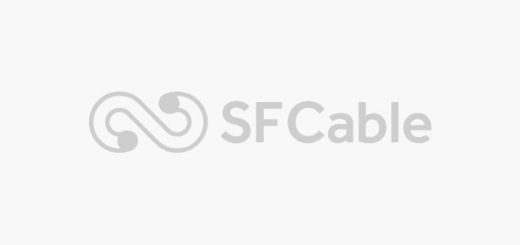Different Types of Monitor Cables
Today, knowledge of different monitor cables can greatly influence the operational output of your computer.
Whether you are setting up your new PC, upgrading your display, or just trying to sort out the different connectors available, excellent knowledge of monitor cables will greatly benefit you.
Features distinguish each of these cables, ranging from HDMI and DisplayPort to VGA and DVI.
This could all be a bit confusing, so this guide will explain all the intricacies of the monitor cables, and how to connect computer monitor cables. You will be in a position to easily make the decisions that best suit your requirements.
We will break down the most common types, explain what they are used for, and point out what you would prefer to use each for.
By the end, you will be very clear on which cable best suits your setup to ensure you derive the best performance from your monitor.
Different types of Monitor Cables
VGA
VGA (Video Graphics Array) video monitor cables are designed to transfer video signals from one device, most likely a computer, to a monitor or a projector.
They have a 15-pin connector, often called DE-15 or HD-15, meant for passing on analog signals.
Analog signals can support many high resolutions, up to 1080p; however, their analog nature may interfere with signal clarity quality, especially over long distances.
They have been widely used with older computer systems, yet they are gradually being replaced with digital interfaces, such as HDMI and DisplayPort.
However, VGA cables remain a reliable choice where either of these won’t do, or for many of the legacy systems and applications that simply refuse to interface with anything digital.
DVI
DVI (Digital Visual Interface) monitor cables, like a monitor, link the video source to the visual output device.
DVI cables merely transport digital video signals and are considered sources of high-quality and trustworthy video output.
DVI cables mainly exist in three forms: DVI-D (digital only), DVI-A (analog only), and DVI-I (integrated and loading both digital and analog signals).
The cables support numerous high-definition display resolutions, generally up to 2560×1600 pixels.
Most of the DVI cables feature secure screw connections to prevent accidental disconnection and to ensure the performance is steady.
HDMI
HDMI (High-Definition Multimedia Interface) monitor cables transfer the highest-quality audio and video signals from one device, such as a computer, gaming console, or television, to a display or monitor.
With the help of such cables, high-definition video resolutions of 720p, 1080p, or 4K are used, as well as major audio formats, to ensure a clear and catchy viewing experience.
HDMI cables come in several forms: HDMI 1.4, HDMI 2.0, and HDMI 2.1, which have greater bandwidth and features like resolutions and refresh ratios.
Other capabilities these standards allow relate to Ethernet data connections and CEC, device control through remote control.
Its plug-and-play design allows HDMI cables to be used in many applications, including home entertainment systems, professional audio-video setups, and computing scenarios.
DisplayPort
DisplayPort monitor cables can be viewed as a computer monitor’s digital display interface connecting the video source and the display device.
They can handle high resolutions with high refresh rates, making them perfect for all applications, whether games or professional use.
DisplayPort cables can transmit any type of audio, USB, and other forms of data; they are versatile and replace with pleasure the old standards of VGA and DVI.
Just like Ethernet or USB, they use packetized data transmission to ensure that data transfer is always efficient.
Moreover, DisplayPort allows users to daisy-chain from one output to several monitors, which reduces the clutter of on-screen cables and might make setups easier.
USB-C
USB-C monitor cables are versatile connectors that link devices such as laptops, tablets, and smartphones to a monitor.
They provide both video functionality and power delivery within one cable. Widely available ones ensure high-resolution video displays, supporting 4K and sometimes 8K.
These functions are usually incorporated within the cables, which also usually incorporate USB Power Delivery to enable device charging while transmitting data.
The data transmission speed is also quite high, utilizing the standards of USB 3.1 and Thunderbolt 3, making it easy to send files and connect peripherals.
These are the flexibility and efficiency that make USB-C cables a darling for modern, minimal setups.
Thunderbolt
Thunderbolt monitor cables are high-speed data transfer cables developed by Intel in collaboration with Apple.
These cables currently carry several protocols, including PCI Express and DisplayPort, to which monitors and other peripherals can be attached by means of a single cable.
With these improved transfer capabilities, the Thunderbolt cables can offer staggering speeds of up to 40 Gbps in the newest versions of the system; that is why they are the best for high-resolution display monitors or where huge data is to be transferred from one.
Component Video
Component video monitor cables transmit high-quality analog signals from a source device to a display device.
In this connection, the video signal is broken into three separate components: Y (luminance), Pb (blue difference), and Pr (red difference), from which it maintains a high degree of color detail and accuracy compared to composite video.
These three components have separate coaxial cables, which are usually color-coded; in this case, they might look green, blue, and red.
A device that commonly uses this cable is a DVD player, gaming console, or professional video equipment.
Because component video cables are video-only cables, audio is routed through another audio connection.
Composite Video
A composite video monitor cable helps transfer the analog video signal from a source to a display device.
These possess a single yellow RCA video connector and other independent audio connectors.
The video signal transmitted by a composite cable involves three different signals: luminance for brightness, chrominance for color, and synchronization.
Hence, it provides the cable to transmit a full video signal through a single line, but due to signal interference, it is relatively lower quality than other methods, such as components or HDMI.
These cables are found with most old video equipment, such as VCRs, early models of DVD players, and video gaming consoles.
What Monitor Cable Do I Need?
To ensure you get the right monitor cable, ascertain the available ports on both your computer and your monitor.
Some common types include HDMI, DisplayPort, DVI, and VGA, all differing in quality and capabilities.
The two have more support—HDMI and DisplayPort, which effortlessly handle high-definition, high-refresh-rate displays across the board, both for audio and video. Of the two, only DisplayPort is slightly outstanding at higher resolutions.
The DVI is well-compatible with older CRT monitors and quite good in quality, but it doesn’t carry audio; the VGA is an older analog option with compatibility for lower resolution.
Look up your devices’ specifications and then choose the quality port available on a cable for better performance.
Why Cable Type Matters For A Monitor?
Deciding on the right cable type for your monitor is crucial, as it defines the quality your display and overall performance can achieve.
Different cable types—HDMI, DisplayPort, DVI, and VGA—have some capacity for resolution and refresh rate, and their portion goes to HDMI and DisplayPort when setting it to a higher one for games and HD.
On the other hand, VGA represents old technology and is limited to lower resolutions since it is better for basic tasks.
The cable type can also influence audio transfer: HDMI and DisplayPort can carry video and audio signals.
Moreover, recently issued cables can carry advanced features like HDR and better color accuracy.
Choosing the right cable type will enable you to reap the best effects and assistance from your monitor.
Best Monitor Cable Type for Productivity and Gaming
When deciding the best monitor cable type for productivity and gaming, one would likely consider DisplayPort because it can offer up to very high bandwidth, including 8K resolution at 240Hz.
It also offers some other extended features, such as Adaptive Sync, which further helps alleviate screen tearing and stutter, ultimately benefiting the gaming experience.
DisplayPort can also daisy-chain monitors, which HDMI is not always capable of. Though it is also supported everywhere, usually, it offers much lower refresh rates, without some more advanced features available with DisplayPort.
True, HDMI 2.1 has filled the gap by providing 4K at 120Hz and 8K at 60Hz, but it is still a welcomed relief.
USB-C is a great option, especially in its Thunderbolt 3 and 4 variants. It offers video output and power delivery via one cable and is perfect for productivity.
One usually has to steer clear of DVI and VGA since they are old options and never have the necessary capabilities for modern high-resolution, high-refresh-rate gaming and productivity work.
More or less, the option is together with your needs and the compatibility of your device, but for overall productivity and ease of experience, DisplayPort and HDMI 2.1 are the best options.
Best Productivity Monitor Cable Type
DisplayPort (DP) usually tops the list, ideally for productivity and gaming, with its incredible bandwidth support, showing up at 8K resolution and even a 240 Hz refresh rate for gaming monitors.
DisplayPort also features other advanced features, such as Adaptive Sync for reducing screen tearing and creating the best gaming experience. Plus, it supports daisy-chaining for multiple monitor setups.
On the contrary, HDMI is more widely supported, although, in the first place, it allows lower refresh rates and lacks some of the advanced features built into DisplayPort.
HDMI 2.1 is a later specification that further reduces the gap, now supporting 4K at 120 Hz and even 8K at up to 60 Hz. And then there’s USB-C, especially its Thunderbolt 3 and 4 standards, which are an even better solution.
They provide both video output and power delivery through one cable, so they’re perfect for connecting a productivity setup with a single wire.
On the contrary, DVI and VGA are headsets for old connections that would not be suitable for modern, high-resolution, high-refresh gaming or, indeed, large productivity tasks.
The choice is up to you, really, and depends on your needs and the compatibility of your devices.
Overall, there is a good balance between productivity and gaming performance, with DisplayPort and HDMI 2.1 vying for the top spot.
Conclusion
At last, knowledge about the different types of monitor cables helps one configure their display properly for the best output.
Each cable offers a special benefit, whether you will be using HDMI for high-definition visuals, DisplayPort for advanced features, or older ones like VGA or DVI.
With the right cable in place, your viewing will be much better, with the capability of taking full advantage of your hardware.
Remember that compatibility with your devices and specific needs is the best guidance you can be given. With all this knowledge, you know how to hook up your monitor.
FAQs
1. What is the difference between HDMI and DisplayPort cables?
HDMI cables are often used to connect televisions, monitors, and other related devices because they provide video and audio signals. Displayport cables are typically used with computer monitors; therefore, their resolution and refresh rate are higher than HDMI’s. The other advantage of DisplayPort is that it can daisy-chain multiple monitors.
2. Can I use a VGA cable with modern monitors?
VGA cables are analog, so their application and usage are decreasing because new monitors and devices have digital connections like HDMI and DisplayPort. However, some monitors still have VGA ports for compatibility with older devices.
3. Are there any compatibility issues I should be aware of when using different monitor cables?
You may have compatibility issues if your devices do not support the same type of connection. An adapter can convert a combination of different cable types, but of course, it introduces forced limitations—for instance, forced downgrading of resolution or refresh rates. Anyway, it is good practice to get a cable and adapter that suits your devices’ capabilities.