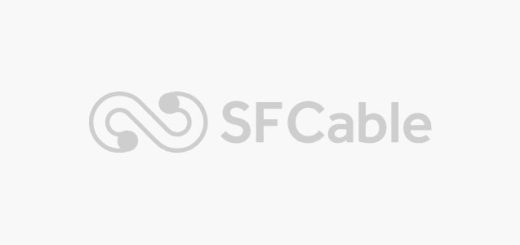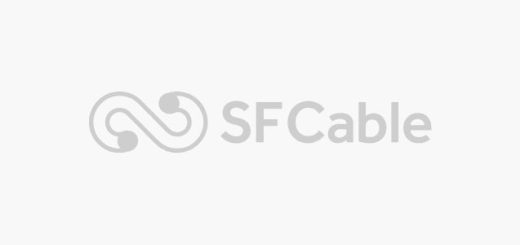The Ultimate Guide to USB Hubs: Types, Benefits, and What to Consider
Introduction
The scenario is all too familiar: whatever needs to be plugged in—whether a flash drive, keyboard, or webcam—always seems to be last. The workspace is filled with wires, devices, and changing priorities.
Gradually, the mess starts accumulating. That’s when USB hubs step in quietly as a necessity. They play a twofold role: de-cluttering the environment and providing additional connectivity without the unnecessary interchanging of cables.
On high performance environments or heavy workstations, a multi USB port is not a luxury anymore—it’s a requirement for productivity. All this explained here in simple and useful steps, without the frills.
What Is a USB Hub?
Device One, One Port. Device Two and Three—Four and so on. It begins like that. When there is no room left to plug in new devices, a USB hub is a must-have. A USB hub is similar to a splitter for USB ports: one in, multiple out. It operates quietly, allowing devices such as the mouse, keyboard, and storage to be used together.
In any expanding setup, a multi USB port hub is a requirement rather than an option. An appropriate USB hub makes it easier to manage devices—either for a home rig or busy workstation. It’s compact, powerful, and designed to function to remove chaos.
How Do USB Hubs Work?
When you plug a USB hub into your computer, it starts by connecting through one of its usb ports—this becomes the “upstream” port. Inside the hub, a chipset takes over. It manages the flow of both data and power to each “downstream” port. This means every device connected through the hub talks to the computer through that one original port.
Some hubs draw power directly from the computer, while others have external adapters to handle heavier loads. This power regulation ensures that each connected device gets what it needs without causing drops or errors. The chip also controls how fast data moves between devices, balancing the speed across each multi usb port.
A well-made usb hub for pc does all this silently, keeping every part of your setup running without conflict. It’s the kind of tool that does a complex job in the simplest way.
Types of USB Hubs
1. Powered USB Hubs
These hubs include a dedicated power adapter. They do not rely on the computer’s power supply. This ensures consistent power to connected devices, even under heavy use. Powered hubs are ideal for setups involving external hard drives, printers, or charging needs.
They maintain stable connections without overload. For desktop environments with multiple devices, they are highly recommended. A powered usb hub for pc helps prevent power drops and device interruptions.
2. Unpowered USB Hubs
Unpowered hubs pull power directly from the host machine. An external adapter is not needed. They are ideally suited for low-power peripherals like a mouse or a keyboard. Sleek and light, they are commonly selected for laptop use or temporary usage.
Such hubs do not support high-power devices, though. Piling on too many devices together results in instability. In low-port laptops, a bus-powered multi usb port hub provides flexibility without requiring too much space.
3. USB 2.0 Hubs
USB 2.0 hubs offer transfer speeds of up to 480 Mbps. It is enough for simple accessories such as game controllers or printers. They are commonly found in older systems or budget-friendly installations. They cannot accommodate fast data transfer.
They are good for regular use where speed isn’t an issue. USB 2.0 hubs are still a standard for simple device attachments. For simple users, they still function properly.
4. USB 3.0 / 3.1 / 3.2 Hubs
These hubs are optimized for increased data transfer speed. The speeds vary from 5 Gbps (USB 3.0) to 20 Gbps (USB 3.2 Gen 2×2). They are ideal for application in SSDs, 4K webcams, or in large file transfers. These hubs are also backward compatible with USB 2.0 devices.
They are utilized in production environments, gaming setups, and data-intensive workflows. Performance is solid even at high load. For those who require both speed and reliability, these usb hubs are an excellent choice.
5. USB-C Hubs
USB-C hubs employ the reversible USB‑C port. They allow power delivery, data transfer, and video output. They are compatible with the latest laptops, tablets, and mobile devices. They eliminate cable mess by consolidating functions into one port.
No driver is generally needed for operation. USB-C hubs are small and frequently designed for travel or minimalist configurations. When port diversity is constrained, these usb ports consolidate all necessary connections.
6. Docking Stations
Docking stations increase one USB-C or Thunderbolt port to a number of different functions. They usually provide HDMI, Ethernet, SD card reader, and several USB connections. Hubs are meant for users who control entire workstations from a single connection.
They are suitable for power users who depend on high-speed data transfer, multiple monitors, and uninterrupted device switch-over. Docking stations provide more functionality at a greater expense.
These are commonly used in business where flexibility and efficiency are important. Being a multi usb port solution, the docking station assists in simplifying complex configurations.
Key Features to Look for in a USB Hub
Number of Ports
The amount of usb ports in a hub must always correspond to the user’s configuration. 4-port would suffice for light use. Professionals, however, with multiple drives, cameras, and accessories need more. An adequate multi usb port hub avoids interruptions while working.
Small hubs could compromise productivity and result in continuous swapping of devices. A survey of all present and upcoming devices ensures the ideal decision. Always pick a hub with a couple of additional ports than are presently required.
Charging Support
Not all usb hubs support fast charging. Some just provide basic connections, but others have higher-end support such as Power Delivery (PD). PD allows for higher wattage, thus lowering charging time for devices such as tablets and smartphones.
A hub without the feature can slow down processes that depend on rapid charging. Using a hub with PD allows for greater device freedom. In work contexts where time is of the essence, charging support cannot be ignored. It’s one of the most important aspects of effective hub functionality.
Compatibility with OS
Operating system compatibility is a critical check prior to buying. Most contemporary usb hubs happen to be plug-and-play, but others might need drivers depending on the operating platform. Those that function perfectly under one OS could present inconsistencies on another.
Support verification for Windows, macOS, and Linux minimizes installation problems. This becomes particularly critical in multi-platform settings.
Incompatibility can lead to slow recognition or restricted functionality. Be sure to consult the official documentation of the product on operating system compatibility.
Data Transfer Speed
Transfer speed is important, particularly for heavy file handling. USB 2.0 hubs provide up to 480 Mbps, which is sufficient for everyday work. For heavy usage, though, USB 3.0 or higher is suggested, providing 5 Gbps and upwards.
The internal chipset of the hub determines the true speed, not necessarily the USB version number. For video-intensive tasks, backup copies of games, or high-definition graphics, high-speed hubs minimize waiting time.
Verifying the specs in great detail prevents performance bottlenecks. Speed should be paramount in environments centered around data.
Build Quality
Build quality immediately influences reliability and durability. Metal-enclosed hubs provide increased heat tolerance and long-term use. Plastic constructions might be appropriate for traveling but are less appropriate for everyday use.
Substandard port spacing can harm the cables and connectors with the passage of time. A solid usb hub for pc must feel stable and strong when operational. Quality material in desktop configurations prevents replacements and disturbances. Consistent performance and safety result from quality materials.
Power Source Requirements
There are two types of USB hubs: bus-powered and self-powered. Bus-powered hubs get their power from the host computer. They are restricted to powering high-power devices. Self-powered hubs, with an external adapter, serve more loads and provide solid connections.
Applications such as SSDs or external hard disks usually need self-powered hubs. Incompatible power may lead to disconnects or data loss. It is necessary to balance power source type with device requirements to ensure uninterrupted usage.
Advantages of Using USB Hubs
Reduced Clutter
A cluttered workspace with crossed-over wires usually results in confusion and errors. USB hubs simplify that by enabling multiple devices to connect via one port. It makes it simpler to manage cables and less likely to accidentally unplug something.
A tidy setup also enhances concentration and system airflow. At home or in a data center, less clutter always translates to more efficient operations.
Cost-Effective Expansion
Purchase of a new machine solely for additional usb ports is not feasible. USB hubs are a less complicated and cost-effective option. A single hub converts one port into multiple, with no hardware replacements. It is ideal for expanding setups with shifting device requirements. Multi usb port is particularly beneficial for small groups and limited spaces.
Portability for Travel
Having several devices while on the go can be inconvenient. A small usb hub is easily portable in any bag and minimizes the number of chargers or cables required. It keeps the devices charged and plugged in on the go. In case of mobile workstations, this is a must-have convenience. Portability brings flexibility without the weight.
Simultaneous Device Support
Contemporary workflows tend to rely on a number of devices functioning simultaneously. USB hubs enable a keyboard, mouse, storage drive, and printer to coexist through a single point. This saves time and spares the hassle of frequently switching cables. It also prevents wear and tear on integrated ports. A usb hub for pc guarantees smoother multitasking without glitches.
Plug-and-Play Convenience
Most usb hubs are plug-and-play right out of the box. Simply plug them in, and they’re ready to go. This speeds up deployment and saves on technical support requirements. It’s a plus for personal as well as business configurations. When time is of the essence, plug-and-play becomes a tangible advantage.
Use Cases: Who Needs a USB Hub?
Remote Workers
Remote stations usually consist of a laptop, monitor, webcam, and headset. Add a keyboard and phone charger to the list. Without a hub, cable switching becomes a daily routine. A usb hub streamlines the whole process by leaving everything plugged in.
It also allows for more limited usb ports on laptops to be freed up. To a remote worker, the proper hub is focus versus frustration.
Gamers
Gaming stations require instant access and consistent performance. A mouse, headset, and controller are usually required to remain plugged in as a group. They can’t be switched out mid-game. USB hubs provide room to have all accessories readily available at the same time.
With a multi usb port hub, gaming stations remain uncluttered and plugged in. With constant gaming for hours on end, a stable hub configuration can make all the difference.
Photographers
Photo editing is based on repeated data transfer. A camera can frequently be inserted with SD card readers, hard drives, and even a backup SSD at times. Unplugging and replugging every time makes it slower.
A usb hub keeps everything plugged in and neatly arranged. This saves time in editing and backup. For photographers, it transforms a laptop into a full editing suite.
IT Pros
Technical work requires an assortment of tools. IT users utilize serial cables, bootable drives, and network tools—sometimes all simultaneously. Such tools require more space than one laptop can provide. USB hubs simplify making do without having to switch between machines.
A good usb hub for pc implements order where otherwise there would be chaos. It ensures speed and control during system checks or recoveries.
Conclusion
Each configuration comes to a breaking point when integrated usb ports no longer suffice. Whether it’s for more efficient workflows, quicker file transfer, or tidier cable management, usb hubs intervene with an unobtrusive yet significant touch.
They impose organization where there is often device pandemonium. But the advantage isn’t merely the quantity of ports—it’s in selecting the correct type for your requirements. A great usb hub for pc has the power to revolutionize the way a workspace operates, from everyday desks to heavy-use stations.
For those juggling several devices, a multi usb port hub is no longer a luxury—it’s convenient. Shop reliable, top-of-the-line options at SF Cable and discover the hub that best suits your configuration.
FAQs
What is a USB hub?
A USB hub is a device that expands one USB port into several. It lets you connect multiple devices to your computer at once.
How does a USB hub work?
It connects to your computer through one port, called the upstream port. Inside, a chip manages data and power for all connected devices.
What is a powered USB hub?
A powered USB hub uses an external power adapter. It supplies more power to support high-demand devices like hard drives and printers.
How to connect a USB hub to a computer?
Just plug the USB hub’s main cable into your computer’s USB port. Once connected, the hub is usually ready to use instantly.
Do USB hubs slow down a computer?
A basic USB hub doesn’t slow down your computer. However, using too many devices at once can reduce data transfer speeds slightly.