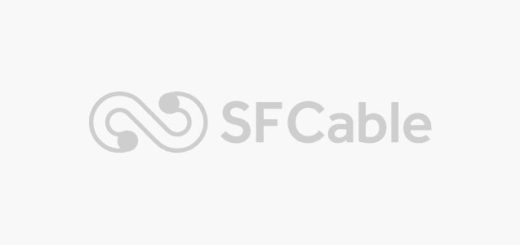Understanding USB Cables & Their Types
USB has a special design for the homogeneity of computer connection peripherals. USB has replaced the large variety of earlier interfaces of the likes of serial and parallel ports. Earlier, we used both these ports for supplying electricity and for data transfer.
Moreover, USB cables have also replaced the separate power cables for portable devices. The USB Cables are of the high demand accessories. The importance of USB has grown because the world has been passing through the smartphone boost.
An industry body called the USB Implementers Forum (USB-IF) creates and maintains the USB standards. In its original specification, USB had the definition of only two connector types: A and B. The demands from the society and the necessity of adding more functions have expanded the breadth of connectors in use for USB devices. However, most USB products still use the A and B connector interface.
File transfer, charging, portability, etc. are the few of the uses of USB. It is the universal connector, which has many variants in accordance with the functions. Even though the USB cables are universal, they serve different functions. Based on the purpose they serve; different variants of USB cables are available in the market:
- Type-A
- Type-B
- Mini USB
- Micro USB A
- Micro USB B
- Micro USB AB
- Type-C
- USB 3.0
We elaborate them one after another below:
Type-A
Most cables, which connect the computer devices such as keyboards and mice, have USB of type-A. Personal computers have a connector of type-A. Type-A connectors serve the dual purpose of charging and data transfer. Type-A USB Connector is flat and has a rectangular interface. It holds the connection by friction, which make it easier for the users to attach and detach. The usage of rectangular contacts instead of round pins makes the connection even easier.
Type-B
This has also been in use since the 1990’s along with the type-A. It is almost square connector. For connecting printers and other power devices, which connect with the computer USB type-B are in extensive use. The connector has a slight beveled corner on the top ends of the connector.
The type B USB cables connectors have a similar friction type holder, which also makes it easier for connection and disconnection. An “upstream” connector is only in use for connecting peripheral devices with USB type-B. In addition, it also requires an A-B cable.
Mini USB
USB Type-B connector had one drawback. Its size was a limitation. It measures up to half an inch from on each side. Thus, it made the usage of USB type-B unsuitable for compact personal electronic devices. The portable PDAs, digital cameras and cell phones were not easy to connect. This forced the manufacturers to develop the technology and come up with something more compact. The result was a USB Mini.
USB Mini has two variants. One comes with five pins and the other has four pins. The default USB mini has five pins. The connector is very small and this makes it easier for connecting portable devices. Its actual size is about two-thirds of the size of USB type-A connector. USB mini with four pins is an unofficial connector. You can generally find it, with a shape like that of USB type-B, on many digital cameras.
Micro USB-A
It is an official connector recognized by USB-IF. You can find this connector on new mobile devices, GPS units, personal digital assistants (PDAs) and digital cameras. Micro-USB A offers a connection, which is smaller in size, than a USB Mini. All the same, it still supports the high-speed transfer rate of 480 Mbps and On-The-Go features.
The identification of Micro USB A is very easy. You can identify it by its white colored receptacle and a compact five pin design.
Micro USB-B
It is also an official connector recognized by USB-IF. You can find this connector also on new mobile devices, GPS units, personal digital assistants (PDAs), and digital cameras. Micro-USB B offers a connection, which is smaller in size, than a USB Mini. All the same, it also still supports the high-speed transfer rate of 480 Mbps and On-The-Go features.
The identification of Micro USB B is very easy. You can identify it by its black colored receptacle and a compact five pin design.
Micro USB AB
It has a special design, exclusive for USB On-The-Go devices. It is a versatile connector, which can either accept Micro USB A or Micro USB B cable connection. To identify this interface is as easy as eating a cake. It has a grey colored receptacle and a compact five pin design. This connector cannot exist on a cable. It can only exist on various On-The-Go USB devices.
Type C
It is a reversible cable. It promises higher transfer rates and more power than all the previous versions of USB cables. It is in a very high demand for standard uses in laptop connections, some smart phones, and tablets. Apple embraces USB type-C for Thunderbolt 3. The symmetrical design allows the plugging of USB C cable into any USB C device using either of its ends. USB-C cable has the capability of carrying USB 3.1, USB 3.0, USB 2.0, and USB 1.1 signals.
USB-C can also have adoption with the previous versions of USB specifications. It connects with each of the legacy connectors like USB type-A, USB type-B, Micro USB, and more! It supports data transfer speeds up to 10 Gbit/second, which are twice the speed of earlier USBs. It also delivers more power of up to 20 volts, 5 amperes, and 100 watts for charging.
USB 3.0
It is also known as super speed connector. It is a very common connector, and we can find it on host controllers in computers. It is flat and has a rectangular interface. It offers faster transfer rates. It is backwards compatible with the earlier versions of USB. The standard USB type-A connector is similar in appearance with the USB 3.0.
However, to distinguish between them, it has a blue colored lining. USB 3.0 has another variant as well. This variant has extra pins for allowing higher transfer speeds. However, it is not compatible with earlier USB connectors.